Keep patients engaged with notifications

min read

November 2, 2022
Keeping patients engaged throughout the care journey is easy with Osmind. From clinic invites to mood surveys—and everything in between, you can make it easy to empower your patients. This article covers how notifications work and when to use them.
How it works: Patients receive notifications from Osmind in the form of mobile push notifications, text messages, or emails, depending on the context of the prompt.
By default, patients are texted when:
1) The patient is invited to the clinic
- Patients receive a text prompting them to download the Osmind mobile app when they're invited to a clinic.
- If the patient doesn’t download and activate the app, they'll receive reminder texts each day for three days, or until they download the app.
2) Non-daily mood surveys are sent to the patient by a practice
- Patients are sent a text when they are sent a survey. If it’s a scheduled survey (like a recurring PHQ-9), the patient will receive a text at 4 PM PST the day the scheduled survey is sent.
- If a patient doesn’t complete the survey, they receive a reminder once a day for three days. This means that if the patient was sent a PHQ-9 on a Monday, they receive a reminder text on Tuesday, Wednesday, and Thursday. The reminders stop either when the patient completes the survey or after Thursday.
3) Mood score survey (sent daily)
- If the patient is assigned daily mood surveys, they will receive a text at 2 PM PST prompting them to complete the mood survey.
When your clinic has set up surveys for patients to complete, they're available in the Home page of the patient Osmind App, and patients can configure notifications to remind them of this.
Patient notification preferences
Notification preferences are found within the Settings tab of the bottom right corner of the app. Patients can choose to receive notifications via text or push, as well as what time of day notifications are sent.
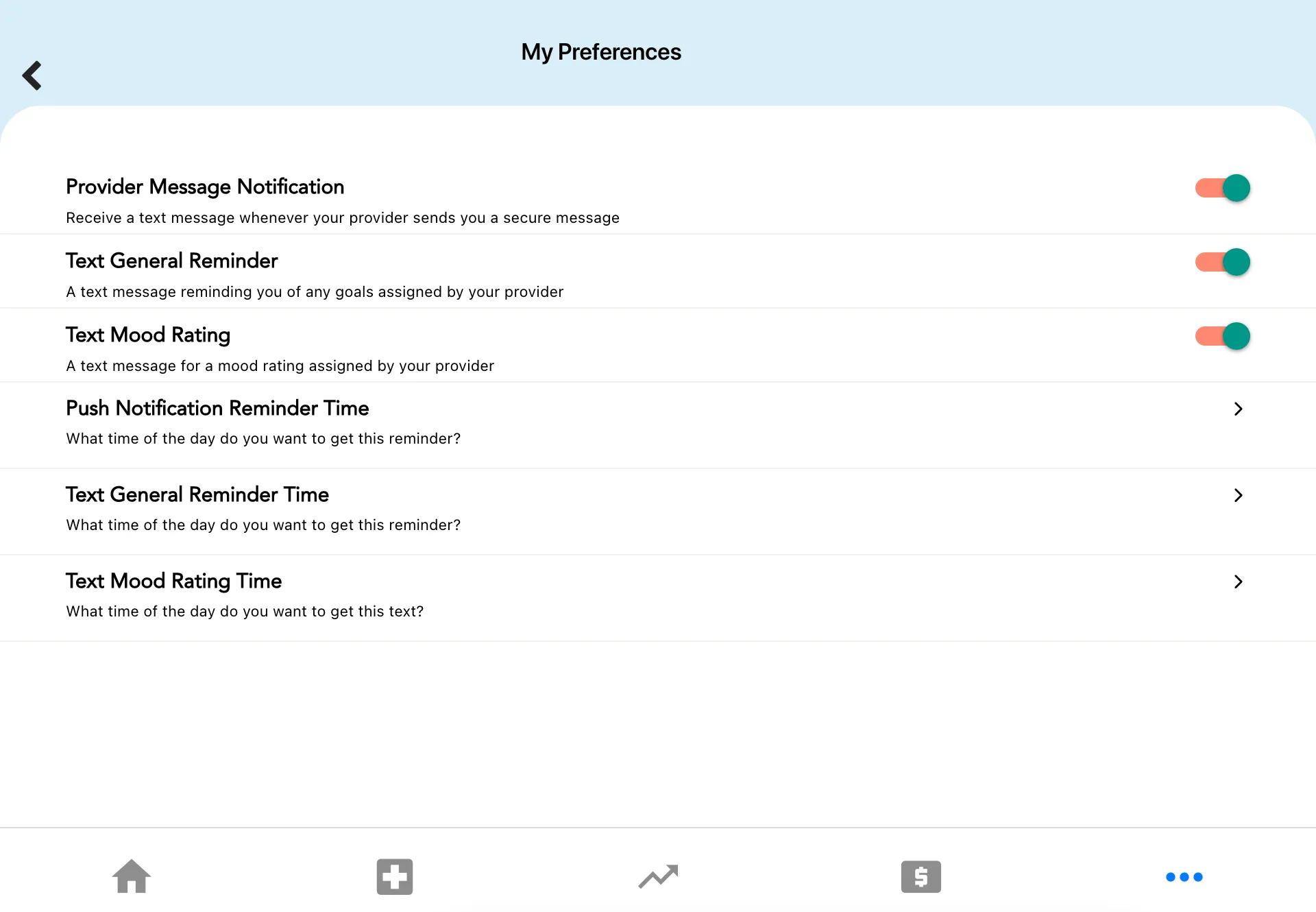
Patient Notification Table
Use the table below as a quick reference sheet for the types of notifications you can set and when to use them:
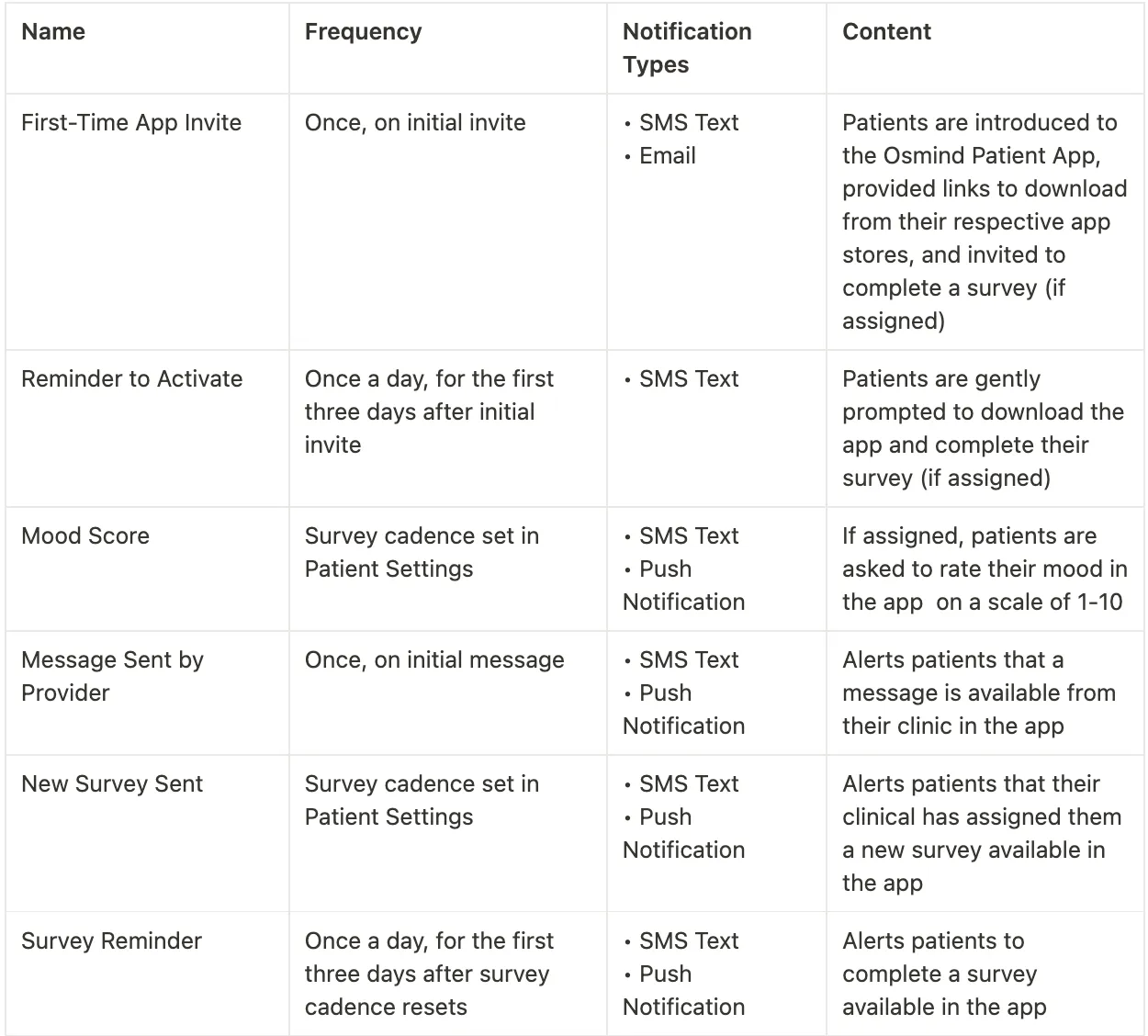
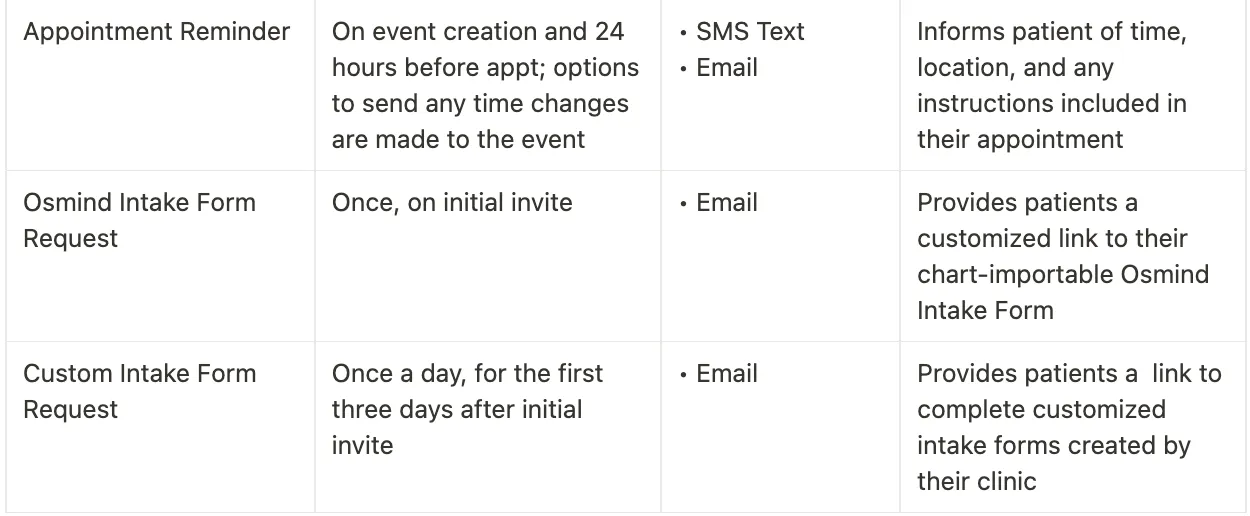
With so many touchpoints throughout the patient care journey, you can make it easy on yourself and your patients to stay on track without adding stress.
FAQs:
Q: How can a patient opt-out of receiving communication from Osmind?
A: Patients can opt-out of SMS Texts at any time by responding 'STOP' to the text.
Q: As a patient, I wanted to stop text notifications (so I replied STOP). How do I resume them if I want them back?
A: Reply ‘START’ to (732) 592-1110. This will re-subscribe you to notifications.
Q: How can a patient turn on push notifications?
A: Push notifications can only be activated by the patient within the settings section of the Osmind Mobile App and the general notification settings on their mobile device.
Q: How can a patient change the time they are notified?
A: Patients can adjust the time notifications are sent in the Osmind Mobile App settings page.
Q: What if my patient needs help with their settings?
A: Have your patient reach out to Osmind for help at helpdesk@osmind.org - we will work with them directly to resolve the issue!






